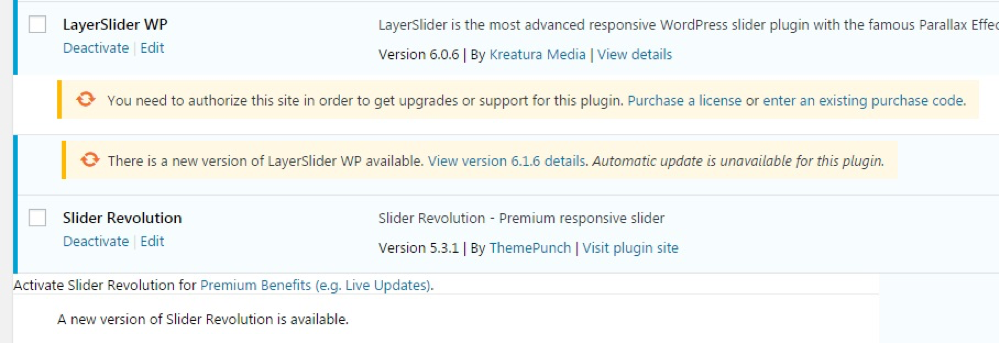How Can We Help?
Updating Plugins and Themes
Like WordPress itself, you can update plugins and themes with a one-click method. To do that, go to the ‘Updates’ section of your administration panel.
If there are some plugins or themes that can be updated, they will appear here, right below the part which tells you if a new version of WordPress is available or not.
To update your plugins, select them and click on the ‘Update Plugins’ button (Fig. 3). The same can be done with themes: select them and click ‘Update Themes’.
Note that for plugins, another section will also allow you to update in one click: the ‘Installed Plugins’ section in the Dashboard. If a plugin can be updated, a message will appear right below it, with a link to update it automatically. You can even select all of your plugins and chose ‘Update’ in the dropdown list to bulk update the ones that need it.
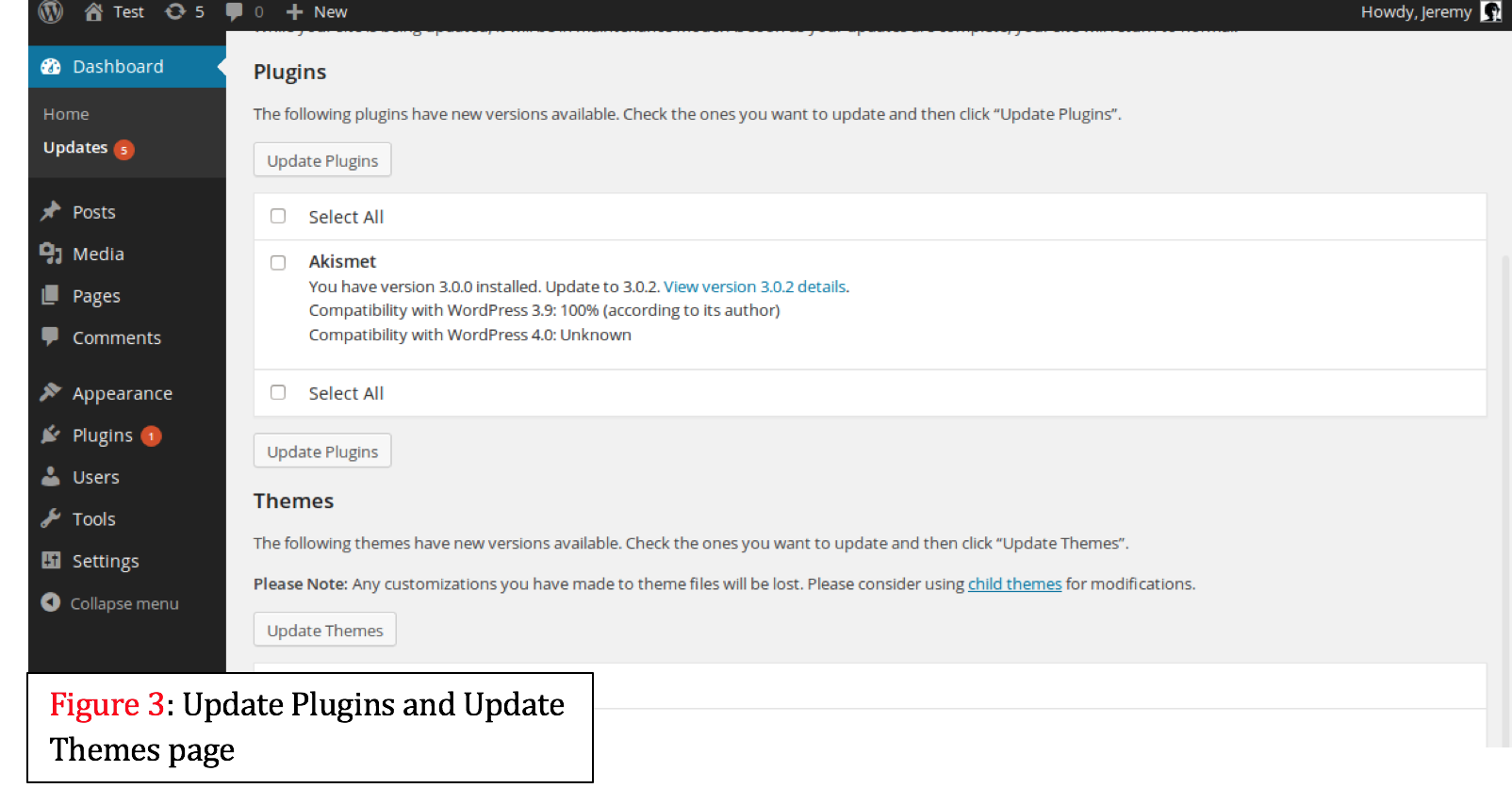
* Please note that the following plugins cannot be updated using the aforementioned method:
- LayerSliderWP
- Slider Revolution
- WPBakery Page Builder
The theme that is being used on your website (BeTheme) included these plugins as a bundle. In this case, purchase codes for the bundled plugins are not included. This means that you will get registration and update notices for these plugins in your WordPress admin area.
Plugins that are bundled with your theme are managed by the theme and will be updated when the entire theme package is updated – you do not need to activate/register or update them separately. You may safely ignore any notices in your admin.
Registration Notices can be dismissed by clicking the X
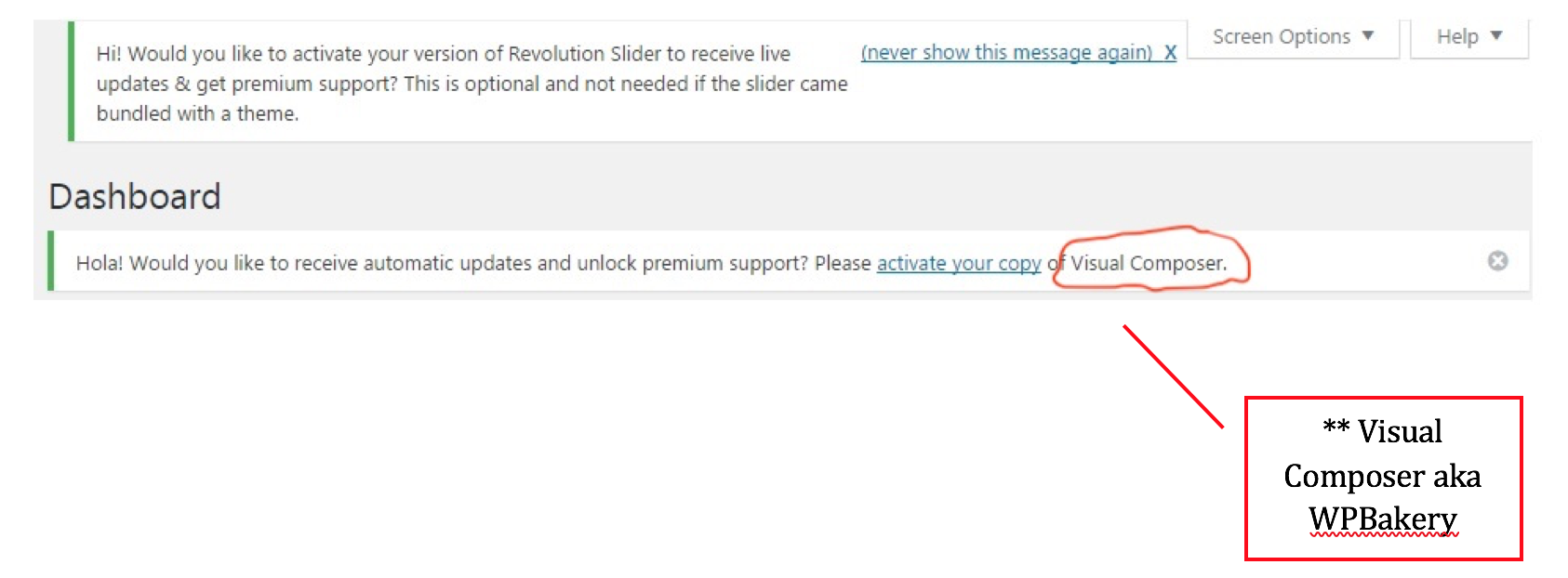
Update Notices for LayerSlider WP, Revolution Slider or WPBakery (Visual Composer) can be ignored in the Plugins > Installed Plugins screen and the Dashboard > Updates screen.